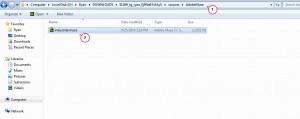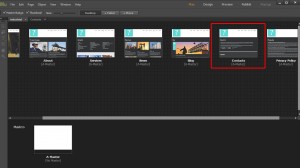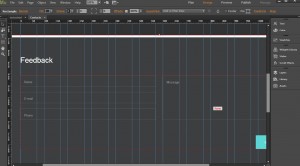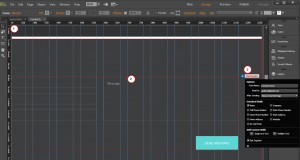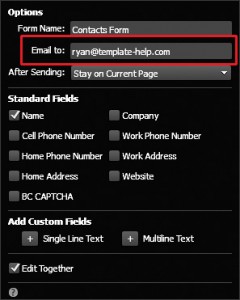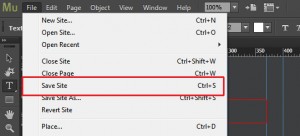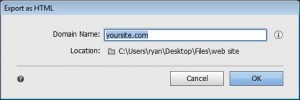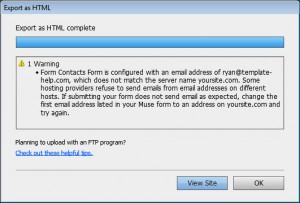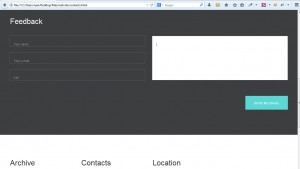Muse templates. How to set up contact form




This tutorial shows how to set up Contact form in Muse templates.
Muse templates. How to set up contact form
- Unzip the template and go to sources /AdobeMuse folder. Open .muse file using Adobe Muse software :
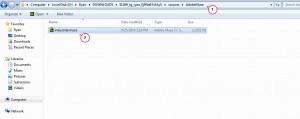
- Open Contacts page:
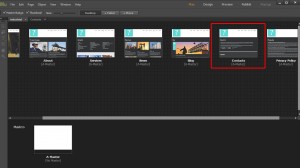
- Scroll down to the bottom of page. There you can see a contact form :
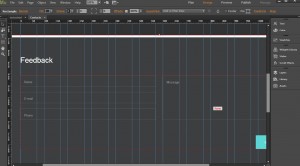
- Choose Selection Tool. Click on main form frame. Click on arrow in top right side of section with form:
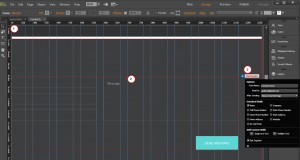
- You can see contact form options. There you can specify e-mail. Messages will be submitted to the e-mail you specify in this section:
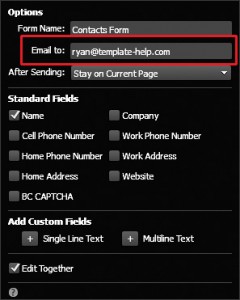
- Select Text tool and change text above the contact form . You can change contact form labels using Text tool as well:

- Go to File -> Save Site in order to save changes you have performed to .muse file:
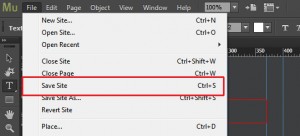
- Go to File -> Export as HTML . Specify web site domain name. Select folder for web site files:
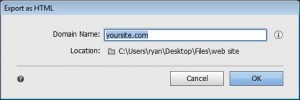
- You may get a warning message. Make sure that correct e-mail is specified and click OK:
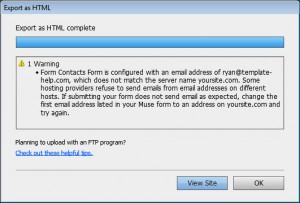
- Open contact page in your browser . We have set contact form :
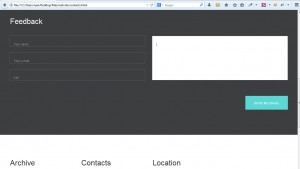
Feel free to check the detailed video tutorial below:

This entry was posted in JS Animated tutorials and tagged contact, form, muse. Bookmark the permalink.