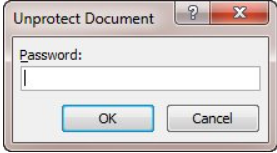How To Turn Off Document Protection In Word

If you have previously protected your document for tracking changes, comments, or for forms, then you will most likely need to un-protect your document at some time so you can make unrestricted changes.
Follow the steps below to learn how:
- Display the Review tab of your Ribbon.
- At the right-hand side of your Ribbon, click the Protect Document tool. Word will display the task pane.
- At the bottom of the task pane, click Stop Protection. Word will display a dialog box:
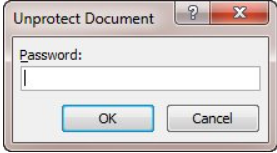
- Enter your password in the dialog box, providing you used one when first protecting the document.
- Click Ok.
Your document is now unprotected.